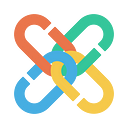1 Migrate accounts using Keystore (Recommended)
Note: This method is only applicable to Desktop Signer and Desktop Wallet users but not chrome extension users.
1.1 For Desktop Signer users
STEP 1
Open the Desktop Signer, select the account you want to migrate, and click “Export Keystore”.
STEP 2
Enter your wallet password, click “Confirm”.
STEP 3
When saving the keystore file, remember to add ‘.json’ behind the file name, and click “Save”.
STEP 4
Go to http://dapps.chainx.org and click “Restore JSON” in the account menu.
STEP 5
Import the saved keystore file, enter the password, then click “Restore”.
STEP 6
The interface will display a green pop-up box when the import was successful.
1.2 For Desktop Wallet users
STEP 1
Open Desktop Wallet and click “Export Keystore” in the drop-down menu as shown.
STEP 2
Enter your wallet password and click “Confirm”.
STEP 3
When saving the keystore file, remember to add ‘.json’ behind the file name, and click “Save”.
STEP 4
Go to http://dapps.chainx.org and click “Restore JSON” in the account menu.
STEP 5
Import the saved keystore file, enter the password, then click “Restore”.
STEP 6
The interface will display a green pop-up box when the import was successful.
2 Migrate accounts using Private Key
Note: This method is applicable to all users
2.1 For Chrome Extension users
STEP 1
Click the icon in the top right corner of the browser.
STEP 2
Click “ChainX extension”.
STEP 3
Select the drop-down menu and click “Export PrivateKey”, enter your wallet password.
STEP 4
Save private key data.
STEP 5
Go to http://dapps.chainx.org and click “Add account” in the account menu.
STEP 6
Click on mnemonic and change it to “Raw Seed”.
Click the keypair crypto type in the “Advanced creation options” and change to “Ed25519”.
STEP 7
Enter the name, seed, and password, then click “Next”.
STEP 8
Click “Save” and download the new backup file.
STEP 9
The following page will be displayed when the account is imported successfully.
2.2 For Desktop Signer users
STEP 1
Open Desktop Signer and click “Export PrivateKey” in the menu, enter your wallet password.
STEP 2
Save private key data.
STEP 3
Go to http://dapps.chainx.org and click “Add account” in the account menu.
STEP 4
Click the mnemonic and change to “Raw Seed”.
Click the keypair crypto type in the “Advanced creation options” and change to “Ed25519”.
STEP 5
Enter the name, seed, and password, then click “Next”.
STEP 6
Click “Save” and download the new backup file.
STEP 7
The following page will be displayed when the account is imported successfully.
2.3 For Desktop Wallet users
STEP 1
Open Desktop Wallet and click “Export PrivateKey” in the menu, enter your wallet password.
STEP 2
Save private key data.
STEP 3
Go to http://dapps.chainx.org and click “Add account” in the account menu.
STEP 4
Click the Mnemonic and change to “Raw Seed”.
Click the keypair crypto type in the “Advanced creation” options and change to “Ed25519”.
STEP 5
Enter the name, seed, and password, then click “Next”.
STEP 6
Click “Save” and download the new backup file.
STEP 7
The following page will be displayed when the account is imported successfully.
3 Migrate accounts using Mnemonic
3.1 For Chrome Extention and Desktop Signer users
Note: Because ChainX 2.0 is currently not compatible with mnemonic, it is not possible to migrate the wallet directly by mnemonic, please refer to the following method to migrate the account (compatibility development is expected to be completed before 30 Nov, then the account can be migrated directly with mnemonic).
STEP 1
Open your wallet and click “Import” in the drop-down menu.
STEP 2
Click “Mnemonic”.
STEP 3
Enter mnemonics in order and click “Next”.
STEP 4
Enter your wallet name and password, and click “OK”.
STEP 5
If you are a Desktop Signer user, proceed with the Keystore migration method mentioned above.
If you are a Chrome Extension user, proceed with the Private key migration method mentioned above.
3.2 For Desktop Wallet users
STEP 1
Open the Desktop Wallet, click “Import Account”.
STEP 2
Enter mnemonics in order and click “Import”.
STEP 3
Enter label and password, then click “Complete”.
STEP 4
Proceed with the Migrate accounts by Keystore method mentioned above.
FAQ
What is a Private Key?
Most private keys are random Numbers consisting of 64-bit hexadecimal characters.
The private key is the most important key for your assets on the blockchain. It has the highest authority to control your asset on a given blockchain. Those who possess the private key will own the assets in the corresponding wallet.
Common private key formats are as follows::
0x13bf8ad66c55bc77f58b7f724078ad6b13e00ea76f8d2b6aebb7eb4bc56d6692
What is a Mnemonic?
Because the private key is a 64-bit hexadecimal character, it is hard to be read and stored. A private key is less secure on computers connected to a network and is also easier to be stolen in such environments. So mnemonic tools were invented, which use an algorithm to convert a 64-bit private key into a number of common English words. The conversion between the private key and the mnemonic is interoperable. Meaning the mnemonic is another representation of a private key.
In brief: The mnemonic is the private key, and the private key controls your assets. Please keep them safe.
What is a Keystore File?
A keystore is not a private key, but when you create your wallet you are asked to back up the keystore. Why?
A keystore is a json file filled with code, which you can use to restore your wallet in any system with the same encryption. The essence of the keystore is an encrypted private key. A keystore can only be used in conjunction with the password. So you should also back up the wallet password when backing up the keystore file.
Why do we recommend you use Keystore File to migrate wallets?
As described above, the keystore is an encrypted private key. So even if the keystore is stolen, they would still need your password in order to access your assets. This method is a safer way to migrate your account.
About ChainX
Official website: https://chainx.org
Wiki: https://github.com/chainx-org/ChainX/wiki
Twitter: https://twitter.com/chainx_org
Medium: https://medium.com/@chainx_org
Telegram: https://t.me/chainx_org
White paper: https://chainx.org/static/ChainXWhitePaper
Desktop wallet: https://dapps.chainx.org
Official Wechat: interchain